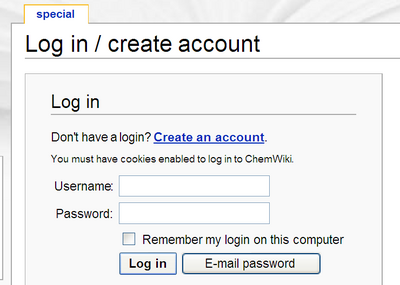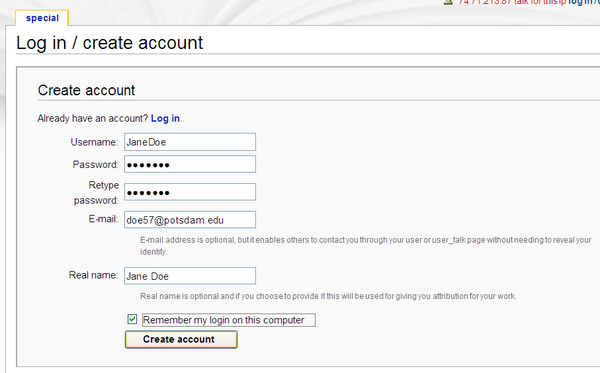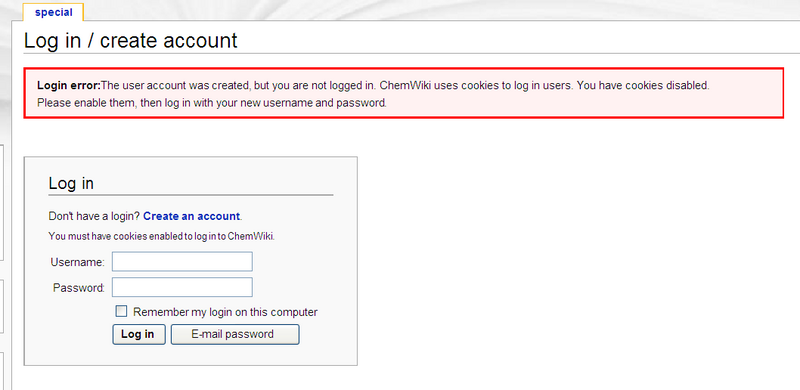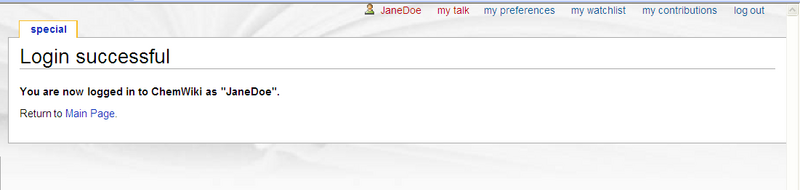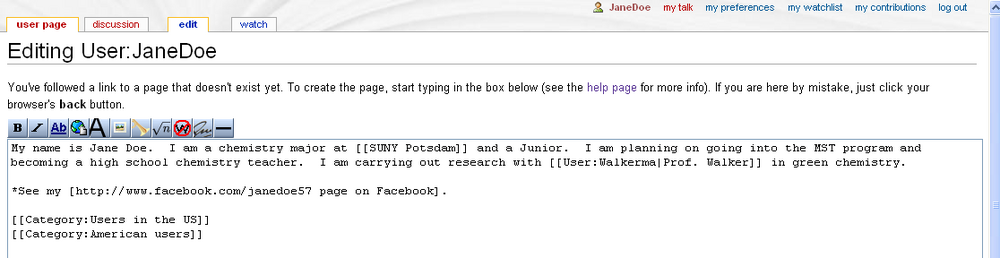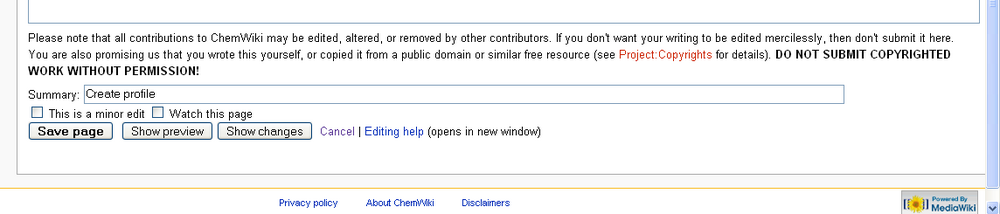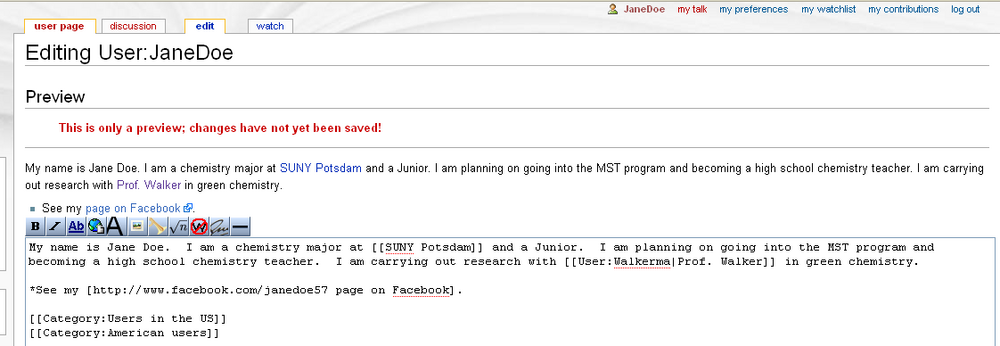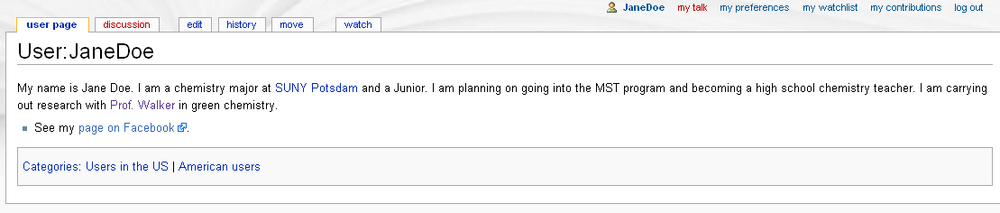Help:Creating an account
Welcome! In order to get full use from the wiki, you need to create an account. That will allow people to contact you within the wiki, to track your contributions (no matter where you are logged in from), and to sign/date your comments (using four tildes, ~~~~).
Creating a basic account
First go to the top right corner of the screen and you should see "Login/Create account". This is how it looks in Internet Explorer:
Click on this, and it will ask you to login or create an account.
You don't have an account yet, so click on "Create an account" and it will now ask you for the necessary details. Fill in a username and a password (entered twice), and contact information (optional, but recommended) then click "Create account".
Oops! If you have cookies disabled, you will get an error message like this. The account was created, but it has limited value until you log into your new account. To do that you need to enable cookies. You can change these in Internet Explorer or Firefox by clicking on the Tools menu, then (Internet) Options then Privacy.
If cookies are enabled, then when you click on "Create account" you should end up seeing something like this:
OK, you have successfully created your account and logged in. Whenever you come back, you should log into your account as described in the section below. And don't forget that when you're signed in, you should sign all discussion/talk page comments with four tildes (~~~~).
Logging into your account
If you aren't logged in, then you should see something like this in the top right of the page:
Click on "login/create account" and you should see this:
Enter your username (your own computer may remember this), and then your password, and click Log in. If you can't recall your password, and you have an email address attached to the account, you can get a password sent to you. If you're on your own secure computer at home, you can get the computer to remember your password for you, and it will log you in automatically; this is strongly recommended for students taking an online course on the wiki, because that ensures that you don't forget to log in.
Once you've entered your password it should look like this:
Creating a user page
A user page is not absolutely required, but it is very much recommended. It will only take a couple of minutes to let people know who you are. Even if you wish to remain anonymous, it's still a good idea to put something here - a little (tasteful) humour, something about yourself ("I live in New Zealand, I like Star Wars and I love organic chemistry").
Begin by clicking on your username (JaneDoe used here), which is still in red at this time (indicating a dead link), and you should see:
Click on "edit this page" and you will be asked to type in some text about yourself. (From now on the images are from Firefox.)
This user clearly knows how to use a wiki! She has added internal links using [[...]], and external links using [URL Linkname]. She also added herself into two user categories, to help people find her. Take a look at the current user categories here. Then you need to scroll to the bottom of the page to upload the content. Write a brief edit summary (like "Create profile"); this can be very helpful for tracking your edits.
It's a good idea to hit "Show preview" to begin with, and that allows you to see what the page would look like if you saved it. Check that there are no errors, then fix any before you save the page.
Everything looks OK, so let's click on "Save page" to upload the page.
You can go on to add Userboxes, pictures, anything you like, as long as you follow the rules!