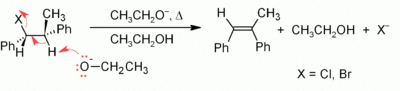Difference between revisions of "Help:Basic editing"
(Create page) |
Physchim62 (talk | contribs) m (moved Basic editing to Help:Basic editing) |
||
| (2 intermediate revisions by one other user not shown) | |||
| Line 1: | Line 1: | ||
This gives a quick guide to editing on the wiki. Click on the edit tab to see the markup language underneath, then go back before you change anything! | This gives a quick guide to editing on the wiki. Click on the edit tab to see the markup language underneath, then go back before you change anything! | ||
| + | |||
| + | Much more detail is available on the [http://en.wikipedia.org/wiki/Help:Contents Wikipedia help pages], and this [http://en.wikipedia.org/wiki/Wikipedia:Cheatsheet Cheatsheet] is especially useful. Take a look! This wiki uses essentially the same software as Wikipedia (though with a few minor differences). | ||
== Text == | == Text == | ||
| Line 17: | Line 19: | ||
*Recommended formats: SVG, PNG, GIF (Black & white or simple diagrams only), JPG (colour pictures). | *Recommended formats: SVG, PNG, GIF (Black & white or simple diagrams only), JPG (colour pictures). | ||
| − | *For structure drawing, we recommend the ACS settings in ChemDraw, IsisDraw or Chemsketch. Save the file as a TIFF, then convert that to PNG or GIF. | + | *For structure drawing, we recommend the ACS settings in ChemDraw, IsisDraw or Chemsketch. Save the file as a TIFF, then convert that to PNG or GIF. |
*To upload a picture, follow the "upload file" link on the left, browse till you find your picture, then enter it. Be sure to add copyright & source! | *To upload a picture, follow the "upload file" link on the left, browse till you find your picture, then enter it. Be sure to add copyright & source! | ||
*To place an image in the text, put the image name in square brackets, then put in the formatting information separated by "pipes" (the <nowiki>|</nowiki> symbol), ''viz.'': | *To place an image in the text, put the image name in square brackets, then put in the formatting information separated by "pipes" (the <nowiki>|</nowiki> symbol), ''viz.'': | ||
Latest revision as of 17:01, 9 August 2009
This gives a quick guide to editing on the wiki. Click on the edit tab to see the markup language underneath, then go back before you change anything!
Much more detail is available on the Wikipedia help pages, and this Cheatsheet is especially useful. Take a look! This wiki uses essentially the same software as Wikipedia (though with a few minor differences).
Text
You can use the buttons just above the edit box - play with them and see! The function is then followed by a dash, then it shows what to type to generate that function. Any further explanation is then given afterwards in parentheses.
- Italics - ''Text''
- Bold - '''Text'''
- A simple internal link - [[Pagename]] (no http or anything)
- An internal link (piped) - [[Pagename|words to link to that page]]
- An external link - [URL words to link] (copy/paste the URL, then leave a space, and then type the words you want to appear on the link)
- To sign on a talk page ~~~~
- A header, use ==Header== for big headers, ===Header=== for smaller ones.
Images
- Recommended formats: SVG, PNG, GIF (Black & white or simple diagrams only), JPG (colour pictures).
- For structure drawing, we recommend the ACS settings in ChemDraw, IsisDraw or Chemsketch. Save the file as a TIFF, then convert that to PNG or GIF.
- To upload a picture, follow the "upload file" link on the left, browse till you find your picture, then enter it. Be sure to add copyright & source!
- To place an image in the text, put the image name in square brackets, then put in the formatting information separated by "pipes" (the | symbol), viz.:
- Size - 50px (pixels) for a small icon, to about 600px for a page-wide reaction scheme.
- Thumbnail - if you want this type in thumb in place of (or as well as) the size.
- Position - put in left, center or right
- Caption - type in the text you want to appear under the thumbnail. Simple images (not thumbnails) can't easily have captions.
- Note that in wikis (unlike regular HTML), you can't (easily) use an image as a hyperlink to anything other than the image file.
For more help see on Wikipedia the picture tutorial, the images page and the image syntax page.
![[[Image:Example.gif|250px|right|Caption]]](/wikichem/images/thumb/8/8f/Example.gif/250px-Example.gif)